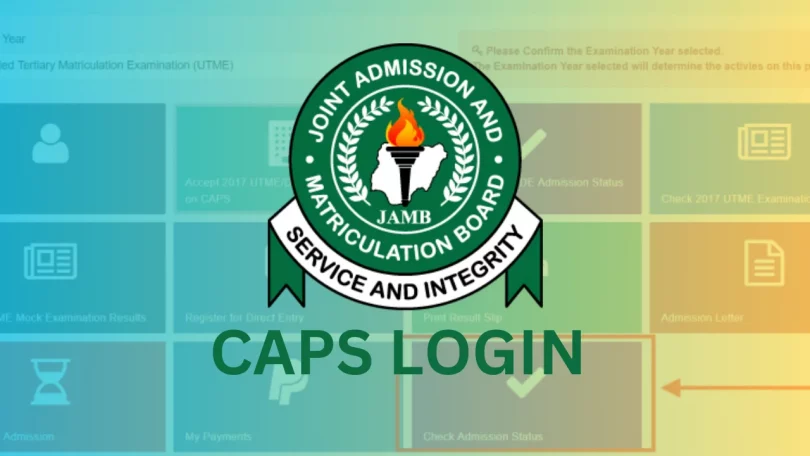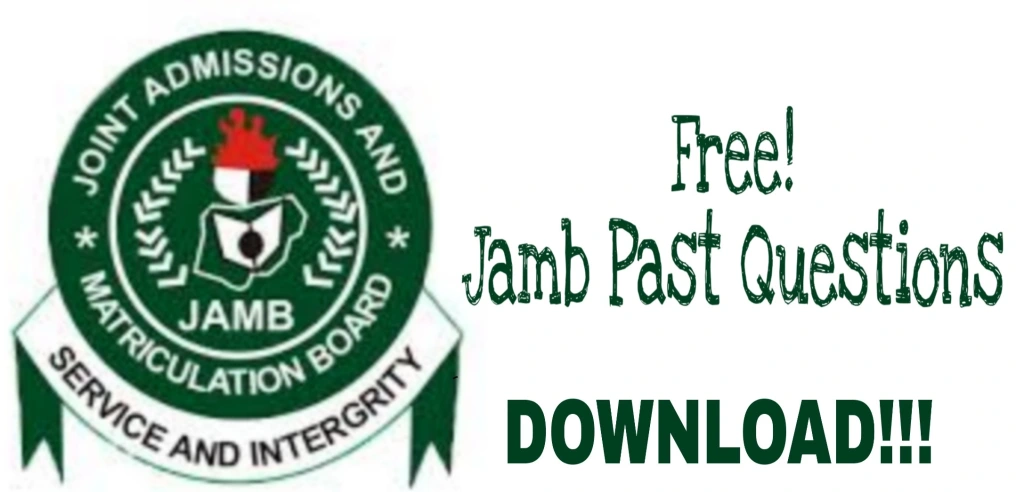JAMB CAPS Portal: JAMB CAPS 2025 Dashboard is now open for candidates to login, accept and reject their admission offer. This platform allows you control what happens on your dashboard. The JAMB CAPS portal is an online platform by the Joint Admissions and Matriculation Board.
It helps candidates check admission status, accept or reject offers, and monitor their admission process easily. Understanding how to use CAPS is important for securing your admission without delay.
This guide explains everything you need to navigate JAMB CAPS effectively. We have also shared with you the various actions you can perform on the JAMB CAPS dashboard.
Table of Contents
What is JAMB CAPS Portal?
The Joint Admissions and Matriculation Board Central Admission Processing System, commonly known as JAMB CAPS, is an online platform that shapes the admission process for Nigerian tertiary institutions. Knowing the features you can see on the portal is important.
UTME and Direct Entry prospective students seeking admission into universities, polytechnics, and colleges of education in Nigeria also need to familiarize with the portal. JAMB CAPS is an online portal developed by the Joint Admissions and Matriculation Board to streamline the admission process in Nigerian tertiary institutions. It is designed to ensure transparency, efficiency, and fairness in the allocation of admission to candidates nationwide.
Below are list of things you can do on the Joint Admissions and Matriculation Board (JAMB) Central Admission Processing System:
| JAMB CAPS FEATURES |
| Purchase e-PIN |
| Check UTME Results |
| Accept Admission |
| Reject Admission |
| Upload O’Level and A’Level Results |
| Change of Course & Institution |
| Obtain Transfer Approval |
| Check Matriculation List |
| Print Examination Slip |
| JAMB Regularization |
How to Login JAMB CAPS 2025
Accessing your Joint Admissions and Matriculation Board (JAMB) CAPS dashboard is simple. kindly follow the steps below to login to your profile now.
- Visit https://www.jamb.gov.ng/EfacilityLogin
- Input your email address in the space for it as indicated below
- Input your password as indicated below in the image
- Click “Login”
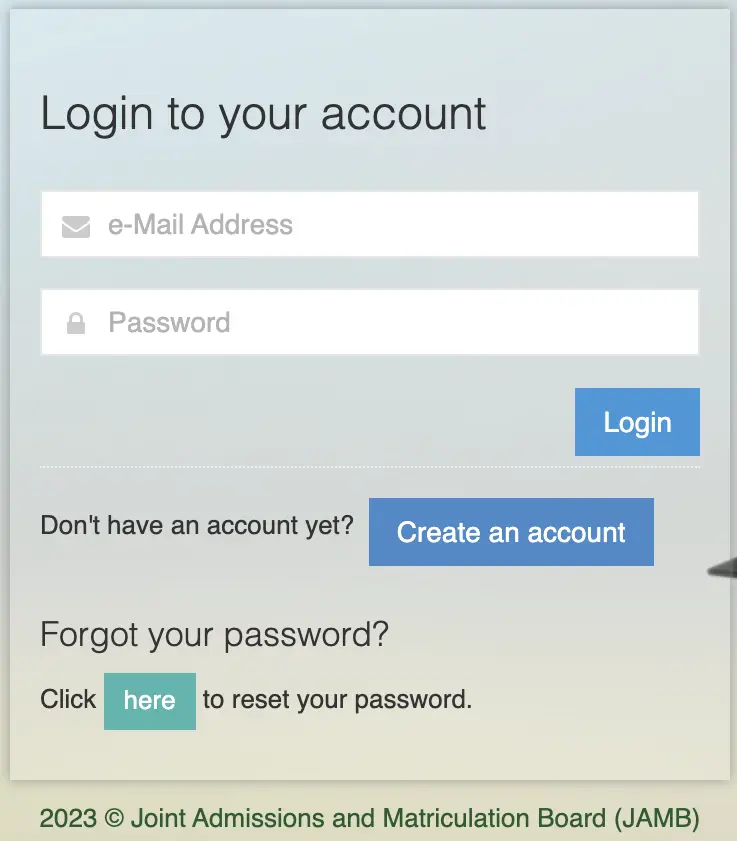
After clicking login, you will be logged in to the official portal where you can perform series of actions.
If you do not remember your password, simple use the “Forgot your password” option to reset your password immediately.
For candidates who do not have a registered account, kindly refer to our article on how to create JAMB profile in 2025.
How to Accept or Reject Admission on JAMB CAPS 2025
This is the most reason a lot of candidates visit the Joint Admissions and Matriculation Board (JAMB) portal. However, accepting an admission offer means other institutions will not consider your application anymore. While rejecting an admission offer means other institutions can still offer you admission.
Accept Admission:
- Visit https://www.jamb.gov.ng/EfacilityLogin
- Login with your email and password
- Click “Check Admission Status“
- Click “Access my CAPS“
- Click “ACCEPT” button
Reject Admission:
- Visit https://www.jamb.gov.ng/EfacilityLogin
- Login with your email and password
- Click “Check Admission Status“
- Click “Access my CAPS“
- Click “REJECT” button
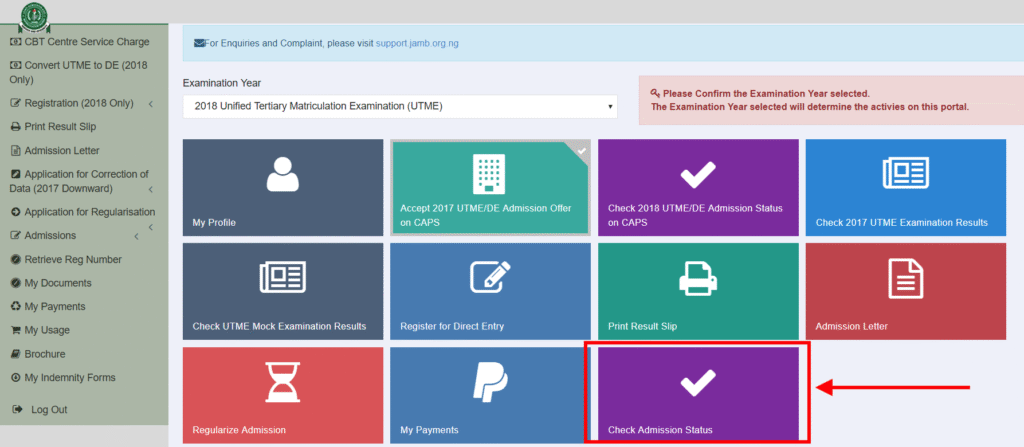
Once you accept the admission offer, a confirmation message will pop up. Print your admission letter for future reference. Remember, accepting an offer on CAPS binds you to that institution and program.
FAQs on JAMB CAPS Portal Login for UTME and DE Candidates 2025
How to purchase JAMB e-PIN on CAPS?
To purchase your JAMB e-PIN on CAPS, visit the JAMB e-facility portal, create or log in to your profile, and click “Sales of UTME/DE Form.” Select payment options such as Remita or pay directly online using your ATM card. After payment, your e-PIN will be displayed and sent to your email for registration.
How to change my course or institution on JAMB CAPS?
To change your course or institution on JAMB CAPS, log in to your JAMB profile, click “Correction of Data,” and select “Change of Course/Institution.” Choose your preferred course or school, make payment online, and submit. Confirm all details before final submission. Your change will be processed, and JAMB will update your CAPS accordingly.
How to accept or reject my admission on JAMB CAPS?
To accept or reject your admission on JAMB CAPS, log in to your JAMB profile on the e-facility portal. Click “Check Admission Status” and then “Access my CAPS.” Go to the “Admission Status” tab. You will see ‘Accept’ or ‘Reject’ options beside your offered admission. Click your choice and confirm. The update is immediate.
How to upload my O’level results on JAMB CAPS?
To upload your O’level results on JAMB CAPS, visit any accredited JAMB CBT centre with your WAEC, NECO, or NABTEB result printout. Request for O’level upload service. They will scan and upload it to CAPS using their access portal. Ensure it reflects correctly by checking your CAPS after a few days for confirmation.
How to print examination slip on JAMB CAPS?
To print your examination slip on JAMB CAPS, visit the JAMB e-facility portal and log in with your email and password. Click “Print Examination Slip” under the 2025 UTME section. Your slip containing your exam date, time, and venue will display. Print it out and keep it safe for your examination day.
Conclusion on JAMB CAPS Portal
The JAMB CAPS portal is essential for managing your admission process. It lets you accept or reject offers, monitor admission status, and stay updated. Always check it regularly to avoid missing opportunities. Understanding how it works helps you take timely action for your future. Keep your login details safe and visit the portal often. See our JAMB category for more tips.